Generate an Outstanding Textbook Obligations report (Resource Manager)
The Outstanding Textbook Obligations report shows all students who have textbooks checked out that are not needed for the current schedule, textbooks lost by students with no fine assessed, and textbooks lost by students with unpaid fines.
This report is best used at end of term after textbook collection or beginning of term prior to textbook distribution.
| Important: To generate a meaningful report, your school or district must have set up the classes and their sections, and assigned students and resources to them in Update Classes. |
To generate the report:
- Log in as a district user with site access or a site user.
- Select Reports > Resource Reports.
- In the Circulation section, click Outstanding Textbook Obligations. The reports setup page appears.
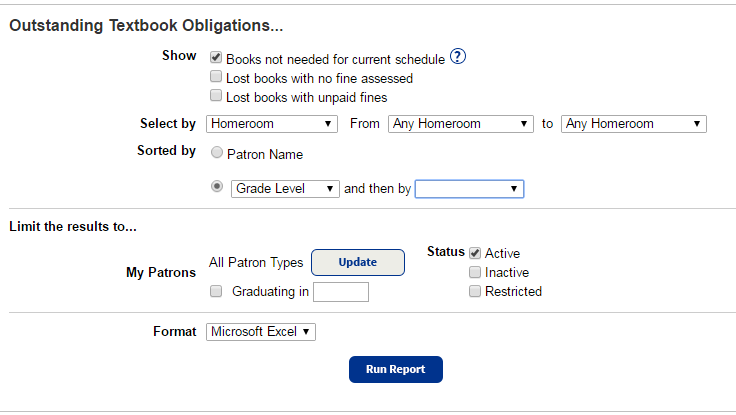
- Do any of the following:
- In the Show section, choose what to include in the report.
- Books not needed for current schedule: Includes patrons who checked out a textbook for a current class, then dropped the class and did not return the book.
- Lost books with no fine assessed: Includes information for any textbook that was lost, had a fine assessed, and then the fine was subsequently waived.
- Lost books with unpaid fines: Includes lost books with no fines assessed, lost books with unpaid fines, or both.
- To choose a method for identifying the range of patrons to include, use Select by.
- In the From and to fields, enter a range.Notes:
- You can limit to one name or number, or a range.
- All names or numbers: Leave both fields blank. For Homeroom, use Any Homeroom.
- One name or number: Enter the same name or number in both fields.
- Up to and including a specific name (alphabetically) or number: Leave the From field blank, and enter it in the To field.
- A specific name (alphabetically) or number and all those after it: Enter it in the From field, and leave the To field blank.
- You cannot use wildcards (?, *) in ranges.
- You can limit to one name or number, or a range.
- To decide how to sort the report, use the Sorted by section. Choose Patron Name, Grade Level, Homeroom, or one of the User-Defined fields. You can also sub-sort the copies by a second field.
- In the Limit the results to… section, select the patron types and statuses to include.
- The Graduating in field lets you limit by a graduation year.
- From the Format drop-down, choose either PDF or Microsoft Excel.
- In the Show section, choose what to include in the report.
- Click Run Report. Report Manager displays your report at the top of the list. The status automatically updates.
- When the status of the job is Completed, click View to see the report, notices, or status of the email notices.