Place holds, interlibrary loans, and reserves (Circulation Desk)
Library staff must place hold, interlibrary loan (ILL), or reserve requests for patrons that do not have appropriate permissions. When you create a request in Circulation, you are requesting the library hold the material until a set expiration date. A reserve is for materials that will be picked up on a future date.
| Notes:To view library holds, you must have the View any patron’s holds permission.To manage holds, you need the Add/edit/delete holds for patrons permission.If a patron has the Place hold for self from Catalog permission, they can place a hold request themselves. When patrons are logged in, Holds appear in their My Info. |
To place a hold, ILL, or reserve:
- Select Circulation > Holds/ILL.
- To search for a patron, scan or type the patron’s barcode in the Find field. If a list of patrons appears, select the one you want.
- Click Add Hold.
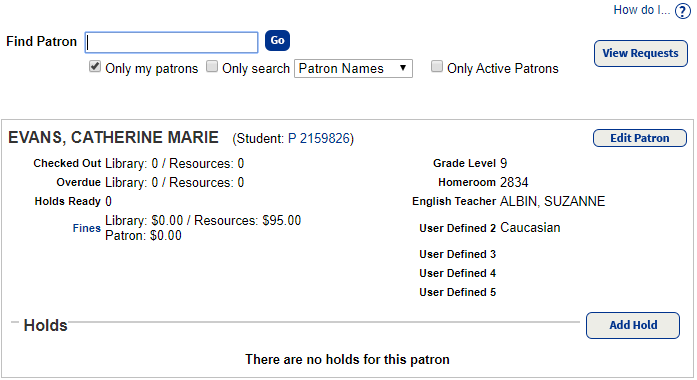
- From the Find drop-down, select the field to search.
Note: If you enter a barcode number, Destiny searches only your library. - From the in drop-down, select the location where Destiny should search.
 Note: Destiny shows 25 results per page by default, or to view all results, you can click Show All.
Note: Destiny shows 25 results per page by default, or to view all results, you can click Show All. - In the Find field, enter the item you are requesting, and click Go.
- From the Search Results list, click either the title of the item you are requesting or Hold It.
Notes:- When you hold multiple copies of the same title, the read-only Copies field does not include lost or hidden copies, unless the patron has permission to see hidden copies.
- If all copies of a title are lost, the Copies field does not appear. The patron can only place a hold on the title.
- If the library included a title in a related titles group, the Copies field includes copies of related titles.
- In the Requesting section, select when you want the item.
The next steps to place a hold request depend on which option you chose in the Requesting section.
Option 1: As soon as possible

- From the Priority drop-down, select the priority of the request.
- In the Request Expires field, enter the date you want the request to expire.
- Select if you want a particular copy or any copy to fulfill the request.
- Click Save. The Choose Source page opens.
- To choose a title with available local and/or offsite copies, do one of the following:
- To select a local copy, if available, select Place hold at.
- To select an offsite copy, under Place ILL at, select which school you want to submit the request to.Notes:
- If you select Automatically fulfill request, Destiny asks a randomly selected site to fulfill your request. If that site denies the request, Destiny asks the other libraries in turn, until your request is approved.
- If the Destiny Administrator has enabled district-defined ILLs but did not allow librarians to choose the site for the ILL request, the only available option is Automatically fulfill request.
- Click Save.
Option 2: Reserve for specific date

- In the Reserve field, type the number of copies you want, and then click Refresh Calendar.
- In the From and to fields, type the dates you want the item. Use the calendar on the right to identify when there are copies available.
- Click Save to place the reserve request.
| Notes: Only patrons with the appropriate access level permission can place a hold on copies that are currently available. They can do so from an item’s Title Details.Library Manager does not let you place a hold on a lost item. |
Next, library staff may approve requests.