Print reading program labels
You can print reading program labels for new copies, or copies of titles that have new or updated reading program information.
To help you avoid printing labels you already have, ‘Your latest Reading Program Labels jobs’
(at the bottom of the ‘Create reading program labels’ page) lists the last five times you printed these labels and the parameters you selected.
To print reading program labels:
- Select Reports > Library Reports.
- Under Labels, click Reading Program Labels. The report setup page appears.
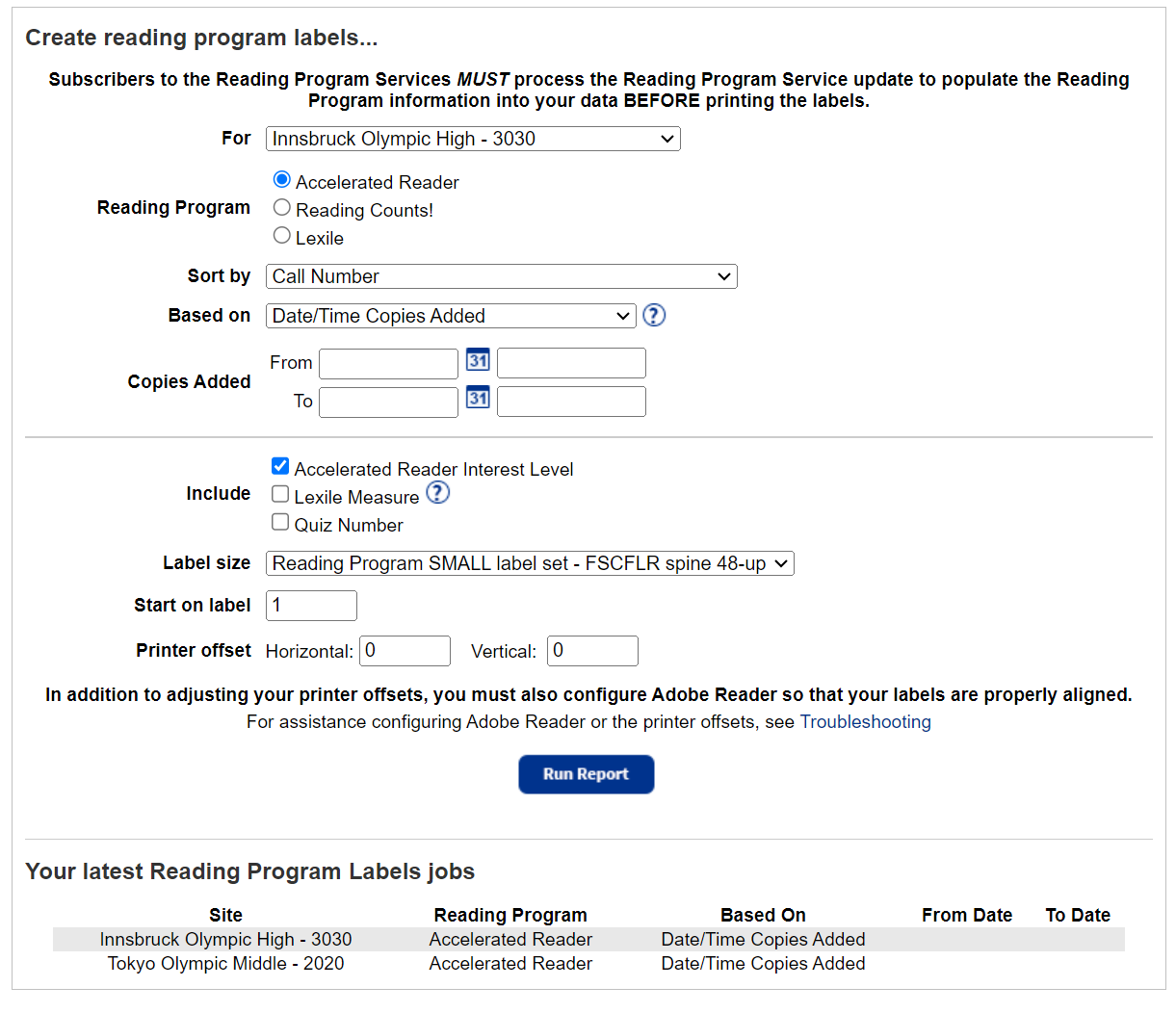 .
. - Use the following table to fill in the fields:FieldDescriptionForNote: This drop-down only appears at the district level.Use the drop-down to select the district or a single library.Reading ProgramSelect the applicable reading program.Sort byUse the drop-down to select how you want to sort the labels.Note: Date Reading Program Information Added/Updated is not available for Lexile labels.Based onUse the drop-down to define which books to create labels for.Copies AddedEnter a date range. Adding the time is optional.Note: You can limit to one date or a range.
- All dates: Leave both fields blank.
- One title: Enter the same date in both fields.
- Up to and including a specific date: Leave the From field blank, and enter a date in the To field.
- A specific date and all those after it: Enter a date in the From field, and leave the To field blank.
- If you select multiple checkboxes, you can only print on the large labels. The small labels can only accommodate one extra line.
- Quiz Number appears on the large stock, regardless of whether you select this checkbox.
- You can use either:
- SMALL label set – FSCFLR spine 48-up, which prints two spine labels for each copy.
- LARGE label – FSC 28-up, which prints one label for each copy.
- If you are printing Lexile labels, you cannot select the LARGE label size.
- Purchase labels from destinyexpress.com.
- Click Run Report.
- When the Report Manager opens, click View. The report opens in a browser.
- Do one of the following:If you want to…Then…Download the label sheetClick
 .Print the labels
.Print the labels
- Position the label stock in your printer.
- Click
 .
. - Set the print settings.Important: Set to:
- Scale at 100%.
- Print on one side.
- Click Print.