Scheduled Patron Update Overview
The Scheduled Patron Update feature lets you schedule automatic updates to your patron records to keep them up-to-date with current student data. The scheduled update adds new and updates existing patron records. It can also inactivate and delete patron records based on parameters you set up.
| Note: To set up or run a scheduled patron update, you must be a district-level user with the Manage Patrons for the District permission. |
Before You Begin
Before you begin to set up a scheduled patron update, you need to know:
- The name and location of the .csv file containing your patron data. For details on the .csv file, see Patron Import Converter.
- The character encoding of the .csv file.
- The frequency and the days that your district administration creates the patron data file to be used in Destiny.
| Notes:If you have multiple patron files, such as one for students, one for faculty, and one for staff, you must set up a scheduled patron update for each file.Did you use the Patron Import Converter to convert your data? If…Then you need…YesThe generated properties file.NoTo run the Patron Import Converter. |
To manage scheduled patron updates:
- Log in as a district user.
- Go to District Back Office.
- Select Admin > Update Patrons > Schedule tab.
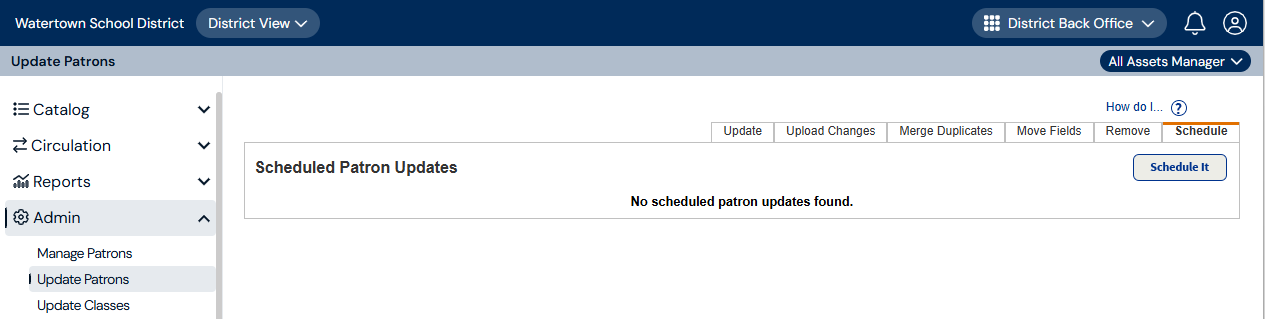
- Do one of the following:
If you want to…Then…Add or edit a scheduled patron updateFollow the steps in Add a Scheduled Patron Update.Delete a scheduled patron updateNext to the scheduled patron update you want to delete, click .Run an existing patron scheduled update
.Run an existing patron scheduled update- Find your job, and then click Run. The Job Manager page appears.
- Review the Job Summary, and proceed accordingly.