Security
Follett Software, LLC continues to invest in technologies to enhance product security and help identify potential security vulnerabilities. You can use several configuration options in Destinyto implement a tight password policy and help prevent denial-of-service attacks.
User Login Policies
Use Destiny’s Password Policies options to enforce a strict password policy, and temporarily disable a user account after a specific number of invalid login attempts.
To access these controls:
- Log in as the Destiny Administrator.
- Select the Applications menu
 > District Setup.
> District Setup. - Click the District Options tab.
- Next to Password Policies, click Edit.
- Choose from the following options:
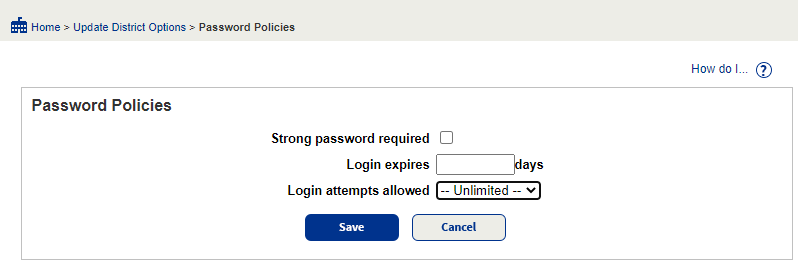
- To require users to create passwords that are eight or more characters and include a mixture of digits and letters, select the Strong password required checkbox.Note: This setting does not invalidate existing passwords.
- To enforce your district’s password change policy, enter the number of days in the Login expires field.
- To set an account lockout after so many attempts, select a number from the Login attempts allowed drop-down.
- Enter the number of minutes to disable the account in the Login lockout delay field.Example: If you select 2 from the Login attempts allowed drop-down and enter a 5 in the Login lockout delay field, then, after two failed login attempts, Destiny will lock the user’s account for 5 minutes.
- Click Save.
For a printable version see Security.