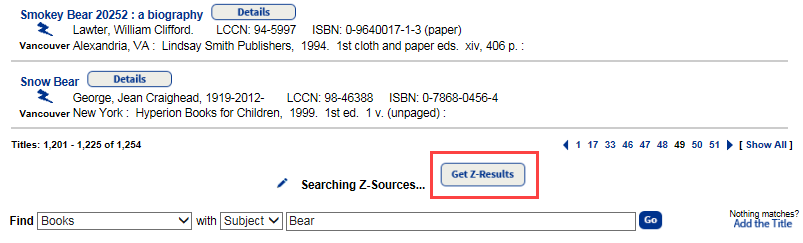Set up Z-Sources
To search for and retrieve MARC records from libraries around the world that have Z39.50 servers, Destiny has an integral Z39.50 client.
Set up a Z-Source
To use the client, you need to set up each Z-Source (library) that you want to search.
| Note: Only one person needs to add a Z-Source because once set up, they are available across the district. |
- Select Catalog > Add Title > Update Z-Sources tab.
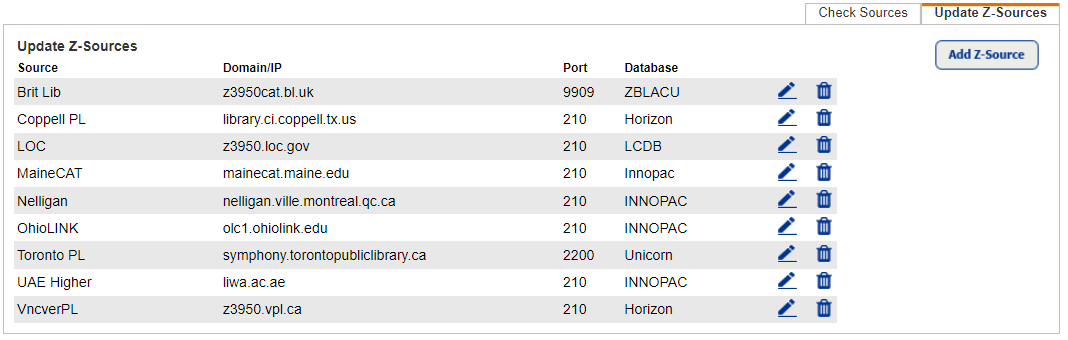
- To set up a Z-Source to search, click Add Z-Source.
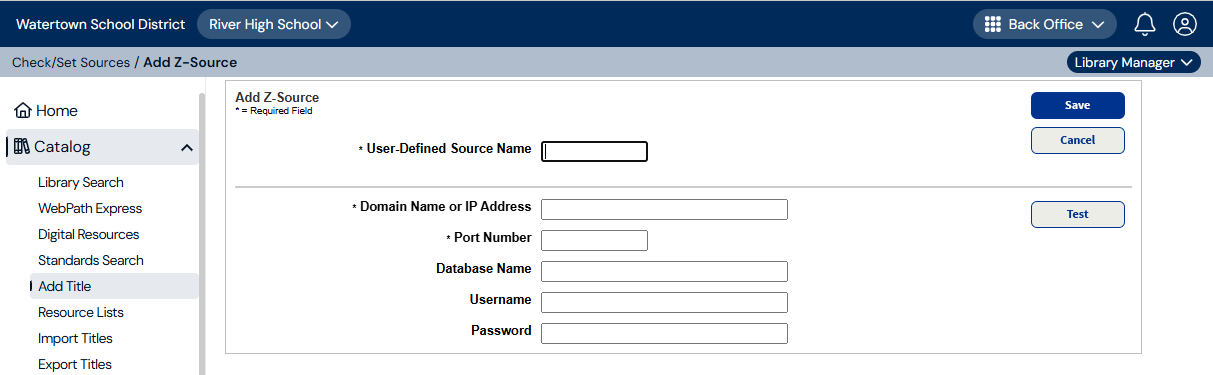 Note: Z-Sources appear on search results lists and Title Details pages to indicate the source of the record. Destiny searches your Z-Sources sequentially (in alphabetic order) by User-Defined Source Name. For your preferred or highly responsive Z-Sources, you may want to choose names that would place them at or near the top of the Z-Source list.
Note: Z-Sources appear on search results lists and Title Details pages to indicate the source of the record. Destiny searches your Z-Sources sequentially (in alphabetic order) by User-Defined Source Name. For your preferred or highly responsive Z-Sources, you may want to choose names that would place them at or near the top of the Z-Source list. - Use the following table to fill in the fields:FieldDescriptionUser-Defined Source NameType any name you want for this Z-Source, up to 10 characters. It appears on search results lists and Title Details pages to indicate the source of the record.Domain Name or IP AddressFor the Z39.50 server, type the Domain Name or IP Address. For example, z3950.loc.gov or 140.147.249.38.Port NumberFor the majority of Z39.50 servers, type the default Port Number of 210.Database NameType the database name(s).Username and PasswordIf the Z39.50 server restricts access, type your Username and Password.
- Click Save to add a Z-Source, Cancel to return to the Check/Set Sources page, or Test to verify the connection.Notes:
- An asterisk (*) denotes a required field.
- To run a test to verify the connection, you must populate all fields that have an *.
Test the connection
After entering information into the three required fields (*), you can verify that Destiny can contact the Z-Source. A message with the test results appears.
- On the Add Z-Souce page, click Test.
- If the test is successful, click Save to close the page. If the test is not successful, check the accuracy of the Z-Source setup information, and re-enter it if necessary.
Search for your newly created Z-Source
- Select Catalog > Add Title > Check Sources tab.
- Type a search term, and then click Go.
- Scroll to the bottom of the page, and click Get Z-Results.If there are any records from the Z-Source that match your search term, they are listed with the lightning bolt icon and the User-Defined Source Name you entered.