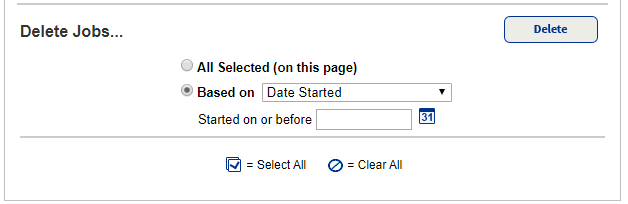| For the Destiny Administrator, Job Manager shows all the jobs created in the district. It includes those created through the automated Job Scheduler, those invoked through the command line (for example, keyword building), and those submitted by any of the district users, administrators, or their staff. | For a Super Administrator, the Job Manager lists only the reports created by the user. It also includes those created through the automated Job Scheduler. | For a district user, the Job Manager lists only the reports created by the user. It also includes those created through the automated Job Scheduler. |
| Log in as a Destiny Administrator.Select Setup > Job Manager sub-tab.To view a Job Summary in PDF format, click View.To view a summary that is in another format:Log in to the submitting site.Select Admin > Job Manager.Click View next to the Job Summary you want to see. | Log in as a Super Administrator (Distributed or Consortium).Select Setup > Job Manager sub-tab.To view a Job Summary in PDF format, click View. | Log in as a district user.Based on how Destiny is set up at your district, do one of the following:Select  > District Back Office.From the top-right corner, click District.Click View next to the Job Summary you want to see. > District Back Office.From the top-right corner, click District.Click View next to the Job Summary you want to see. |
![]() .
.