Set up Destiny Administrator access
Your district may want to limit the number of Destiny Administrator accounts, as this is typically a technical person who manages district policies, permissions, and Destiny configuration. If you do set up more than one Destiny Administrator account, you can track changes back to a specific user, improving security.
To set up Destiny Administrator access for a named user:
- Log in to Destiny as a Destiny Administrator.
- Select the Setup > Users sub-tab.
- Next to Destiny Administrator, click the Add a User icon,
 . The Add District User page appears.
. The Add District User page appears. - Click the Destiny Administrator sub-tab.
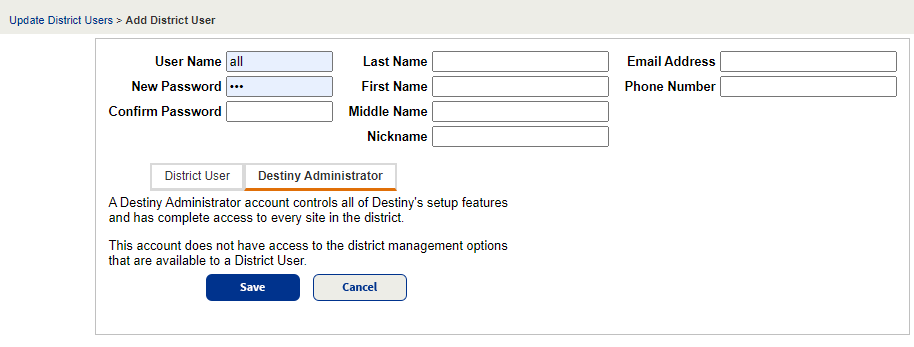
- For the first person you want to give Destiny Administrator access, enter the User Name, New Password, and Confirm Password.Note: Follow general best practices, like using a unique user name and strong password.
- In the Last Name, First Name, Middle Name, Nickname, Email Address, and Phone Number fields, enter the user’s demographic information.
- Click Save.
- Repeat steps 3–7 for each user you want to have Destiny Administrator access.